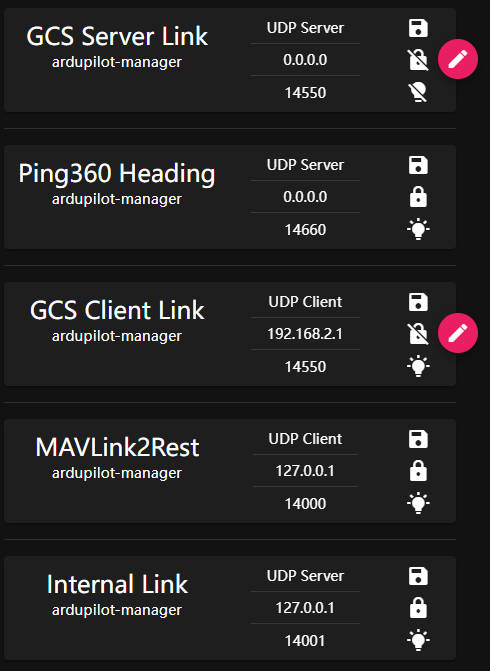has anyone tried to connect QGC with WIFI? I followed the tutorial here and now I am connecting the router to a Raspberry Pi. The PC is connected to WIFI, and on the computer, I can ping 192.168.2.2 to enter the BLUE OS backend, but my QGC cannot connect. Do you know why this is
I did it according to this
Hi @shawz -
That documentation is a bit out of date and in the process of a big overhaul! But it sounds like you’re almost there - if you can reach BlueOS, you likely just have a different IP address for your control computer than the system is targeting by default. Cockpit, an alternative to QGC will connect regardless of your IP address, but for QGC to work we must add an endpoint.
Simply activate pirate mode, then click Mavlink Endpoints. Click the “+” in the lower right corner, and set the type to UDP Client. The IP address you’re reaching the interface from will automatically populate, and once you add the route QGC will connect automatically! No need to setup any comm link or setting in QGC, as the default port is being used.
Thank you very much for your reply. I did according to your answer, but I still didn’t connect to QGC. I don’t know if I didn’t fully do what you said.
The specific situation is as follows: When I added the IP address of mavlink endpoints in blue OS, it was not automatically filled. I manually entered the IP address of the PC 192.168.2.1 and then clicked Create, but QGC did not connect to it
Hi @shawz -
Is 192.168.2.1 actually the address of your computer on the WiFi network that the system is connected to? I would have expected a DHCP address to be present if you’re using a WiFi router. Did 192.168.2.1 fill in automatically? This route does not need to be added a second time, as it is the default GCS IP address and so already exists…
Hi tony, thank you very much for replying to me so quickly. The information I see on my computer about the connected WiFi is like this
I don’t quite understand how this aspect the IP address of the work, I just according to the teaching of Wireless Topside · GitBook, how to do can achieve through a router connected to the computer QGC, I am a newcomer, Thank you very much. Thank you again
I’ve forgotten if 192.168.2.1 was originally in endpoints, I typed it several times because there was no response
Hi @shawz -
It looks like your computer’s IP address is 192.168.2.101 - if you put that into the Mavlink Endpoint for IP/Device (it should have automatically been filled in), and save the endpoint, things should work!
It seems your router is configured to be 192.168.2.3, that’s fine, but with no device at .2.1 your endpoint is sending to an “empty” address!
Hi Tony,
Following the steps you suggested, I was able to successfully connect wirelessly. I was so excited. Thank you so much.
But there seems to be a new problem, which is that the camera does not work.
Hi @shawz -
I assume you’re using QGround Control? If so, under Video Streams the UDP video stream needs to be configured to point at your computers IP address - 192.168.2.101. If you’re using Cockpit, it will just work! But performance in general may be a bit better with RTSP instead of UDP video…
You can go to router’s setup page, go to advanced-network-DHCP Server and go to address reservation. Enter your laptop’s MAC address and IP address 192.168.2.1. That way laptop will always get fixed IP address when connected to router and QGC will connect to ROV.