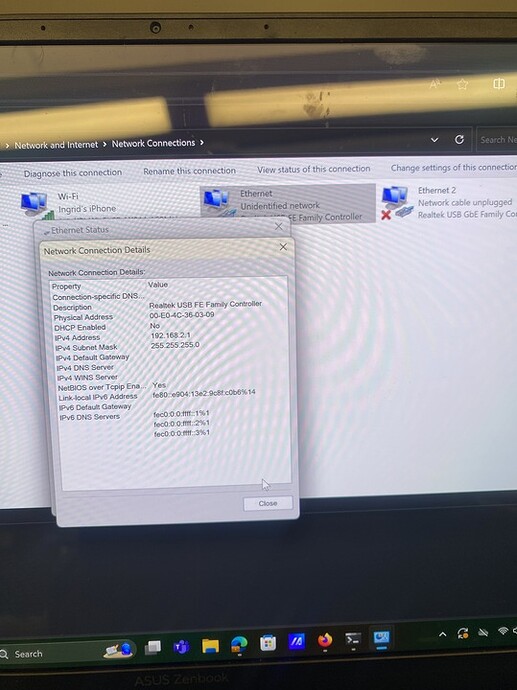Hi @tony-white - okay, that’s good to know! We were experiencing that initially, however, the last time we plugged everything in it stayed on until we unplugged things which was definitely longer than the time it would take to turn off before - so I’m thinking that’s a good sign!
Hi @tony-white - we’ve installed a new Raspberry Pi 4 into our ROV and have tried troubleshooting a few different ways with some improvements but are still unable to turn on the ROV. Here’s what we’ve tried so far:
- Plugged in battery → got first beeps but no ESC beeps, no more random beeps in a boot loop, lumens normal, Pixhawk LEDS (no center light, nothing on FMU side, normal I/O side), Raspberry Pi LEDs (flashing green ACT, solid red PWR)
- Plugged Pixhawk directly into computer → normal lights on FMU, I/O, and center light
- Tried to flash Pixhawk again → computer wouldn’t let “okay” be selected after inputting info like ardusub, stable version, etc. so flash is unsuccessful
- Tried both middle USB ports on Raspberry Pi for microUSB-USB cord with no difference (cord won’t easily reach the other ports)
- Did not connect to QGroundControl when ROV plugged into computer via tether
- Tried connecting to blueOS.local with no luck
We really appreciate any insight you might have as to what is going on here! Thank you!
Hi @Ingrid -
Have you flashed your Pi SD card with the latest version of BlueOS? If you plug an HDMI adapter into the Pi 4, and connect it to a monitor, what output do you observe?
It continues to sound like your pixhawk is damaged and non-functional…
If you’ve configured your network connection to the Pi correctly, a few minutes after startup you should be able to ping 192.168.2.2 and reach blueos.local inthe browser…
Is the Link LED light on your fathom X illuminated, and never going out?
Hi @tony-white - we just flashed the Pi SD card again with the latest version of BlueOS. We don’t have a micro/mini HDMI cable/converter so we won’t be able to properly connect to a monitor. The Link LED on the Fathom X has stayed illuminated. We were having normal I/O LEDs, no FMU LEDs, no center LED, but then we started to get a flickering FMU PWR LED, normal I/O LEDs, flickering orange center LED, and occasional unprompted lumens flashing, thrusters spinning, & beeps (like we had before the new Pi). We are still not able to connect to QGC or blueOS.local even after trying some firewall troubleshooting (network is configured correctly). Is the next step here just trying a new Pixhawk/Navigator?
Hi @Ingrid -
Do you observe any activity lights on the Raspberry Pi ethernet port? Can you ping 192.168.2.2 (with your system configured to be 192.168.2.1?)
As stated previously, the likely issue is a damaged Pixhawk. Updating to a Navigator (Pi 4 only) could resolve this, or you could replace the Pixhawk (although these can be hard to find - if you can’t, please use our support form and we may be able to provide.)
Hi @tony-white - we were not able to ping 192.168.2.2 with the system configured to 192.168.2.1. We did not see any lights on the Pi ethernet port and only saw a green light on the fathom X ethernet port that was mostly solid, but occasionally flashed on and off. Okay, that’s good to know about the Pixhawk!
It sounds like your Raspberry Pi is dead as well! Do you observe a flashing green light next to the solid red light on the front of the Raspberry Pi, closest to the dome?
Hi @tony-white - hmm, we just replaced the Pi yesterday. We have been seeing a flashing green light next to the solid red on the Pi closest to the dome.
Hi @Ingrid -
It sounds like the Pi is booting up then - but without an HDMI connection or the ability to ping it at .2.2, something is wrong…
You’re waiting a few minutes after connecting power before you ping that address?
Your subnet mask for the control computer is set to 255.255.255.0?
Maybe try starting the system up with the USB cable from the Pixhawk not connected, as this could be causing issues if the Pixhawk is bad…
Hi @tony-white - glad it seems the Pi is booting okay. Yes, the subnet mask for the control computer is 255.255.255.0. We waited a few minutes before pinging the address with and without the Pixhawk connected and were still not able to connect. Does it make sense for the next step to be trying a new flight controller or do you think there are other things we could troubleshoot before then?
@Ingrid -
Establishing communications with the Raspberry Pi should be the first priority. Connecting an ethernet cable directly from your computer to the Raspberry Pi, and verifying you can reach the unit at 192.168.2.2 is the next step - if this works, you have an issue with your Fathom-X units. If this doesn’t work, you’re not correctly configuring your network adapter…
@tony-white - we connected the Pi to the computer via ethernet cable and were still not able to reach the unit at 192.168.2.2. We also double-checked and the network is correctly configured (we’ve been using the “Network Setup” steps here).
Hi @Ingrid -
That’s very unusual. Are you sure you configured the correct network adapter? Sometimes multiple are listed - does the status of yours change when the ethernet cable is unplugged from the computer?
Trying a different ethernet cable, verifying you correctly flashed the BlueOS image, or trying another computer seem like the only alternatives at this point. You may want to verify that your BEC that is powering the Pi is outputting 5V with a multimeter…
Hi @tony-white - I’ve attached some pictures of what we’re seeing regarding the network adapter. It seems like we are doing it correctly, but please let us know if something looks off.
The status for the fathom X ethernet did not change when the Pi ethernet was unplugged (see photos below). Is this what you meant by status? We’re not entirely sure if this what you were referring to.
We tried a different computer and were still not able to ping the IP address (tried connecting with and without Pi ethernet cable as well as with and without Pixhawk USB plugged in).
Hi @Ingrid -
It looks like you have two network adapters present - are you sure you’re configuring the correct one? It’s also important they are both not configured to have the same IP address - only the one you’re using to connect to the ROV should be configured.
If you disconnect the FXTI with its internal USB to ethernet converter, this adapter should dissapear from the network adapters list, or at least show network cable unplugged graphic visible in your third second screenshot…
Hi @tony-white - okay, we just tried it again with the FXTI ethernet configured to the 192.168.2.1 IP address (we normally only have one ethernet connection to the computer). When unplugged, the network adapter disappeared from the list. Yesterday we also tried to ping with the Pi directly connected to the computer via ethernet with no luck (the FXTI was not plugged in at the time, so only one adapter was present). We are still not seeing lights on Pi ethernet port and only one green light on FXTI ethernet port.
We just started working with the ROV a few months ago (we didn’t build it) and are using it for marine ecology research so we are not super familiar with the technical side of ROV operations. Any insight/recommendations are welcome and very appreciated as we are still learning about the ROV.
We also recently checked the voltage going to the Pi from the BEC and were getting values between ~4.9-5.04V (which was higher than a previous test we had done with the old Pi).
Hi @Ingrid -
It seems the Pi is either not booting up, or something with your network config is wonky. When you close and open the IP address entry point, is the IP address you filled in previously still present? Windows 11 can sometimes fight between the control panel IP config and the newer IP configuration menus…
Getting an HDMI adapter to look into what’s happening on boot would confirm if the Pi is the issue, otherwise the problem is with your network setup.
Hi @tony-white - that’s good to know. The IP address stays at 192.168.2.1 and we do not have to re-enter it every time. We are planning on getting an HDMI adapter soon and will let you know how that goes. Thank you!