Hi I am trying to run a have a gstreamer stream run on OBS studio. I followed all the guidelines in downloading the plugin but, i add the stream settings but nothing shows up on gstreamer. Both cameras show up QGC though not sure what the issue is.
Are you following these instructions, or something else?
Ohhh i think its the problem with minGW and MSVC, thanks a lot
How do i go about uninstalling MSVC gstreamer once my QGC is built
I can’t remember - is this helpful?
Otherwise you might need to try finding where the files are stored (e.g. in Program Files or AppData or something) and deleting them. If you’ve modified your PATH you’ll also likely need to remove the msvc gstreamer portion.
Does anyone have more detailed instructions on how to do this I have followed every tutorial I can find on the interent and I still cannont get gstreamer to show up in OBS
Hi @CUIS and @cerealkiller2527,
I made some time today to try this out on a fresh install and it seems to have worked fine with the latest versions. The detailed steps on Windows are as follows:
- Install Open Broadcast Studio (OBS)
- Download and install gstreamer files:
- I used version 1.20.1 (latest) with standard
.msifiles for installing on my 64-bit Intel x86 processor running Windows 10:gstreamer-1.0-mingw-x86_64-1.20.1.msigstreamer-1.0-devel-mingw-x86_64-1.20.1.msi
- do “Full” install of both (not “Typical”)
NOTE: to devs also doing QGC builds
QGC requires MSVC gstreamer to build with gstreamer support, and obs-gstreamer requires MinGW gstreamer to run. You’ll either need to install and configure both to be ok with each other, or install MSVC gstreamer to build QGC, then remove it and install MinGW gstreamer so obs-gstreamer works)
- I used version 1.20.1 (latest) with standard
3. Add gstreamer to the PATH variable
- Search (Windows) for “Environment” and press Enter
- Click “Environment Variables”
- Add the gstreamer
\binfolder toPathand click OK
- need to add
%GSTREAMER_VAR%\bin;
- need to add
4. (Optionally) check that the installation was successful
- Search (Windows) for “cmd” and press Enter
- Run a simple pipeline
gst-launch-1.0 videotestsrc ! autovideosink- press
CTRL+Cfrom in the command prompt to stop it
- press
- Connect the ROV
- Run the actual pipeline of interest
gst-launch-1.0 udpsrc port=5600 ! application/x-rtp, payload=96 ! rtph264depay ! h264parse ! avdec_h264 ! autovideosink- if prompted select to allow command-prompt access to both private and public networks
- Download the
.zipfile from the latest obs-gstreamer release- I used v0.3.3 (latest available)
- Copy the
.dllintoobi-studio’s plugins folder- copy
obs-gstreamer\windows\obs-gstreamer.dllfrom the downloaded.zip - into
C:\Program Files\obs-studio\obs-plugins\64bit\
- copy
- Open OBS
- if asked you can select “optimise for recording”, unless you’re planning to live-stream the footage to somewhere else
- Add a new Gstreamer Source

- set the pipeline as
udpsrc port=5600 ! application/x-rtp, payload=96 ! rtph264depay ! h264parse ! avdec_h264 ! video.- if prompted select to allow obs-gstreamer access to both private and public networks
- can try this pipeline if you want an audio stream, or if the above pipeline doesn’t work
- Click OK and wait for it to load (might take a few seconds)
- set the pipeline as
@cerealkiller2527 Following up on this, if you re-run the MSVC gstreamer installer files it should give you an option to “Remove” gstreamer, after which you should be able to install the MinGW one ![]()
Hi Eliot,
When i download the MNSW installer from here (Download GStreamer)and run it, it doesn’t give me any options to uninstall the previous version. It gives me the classic pop up.
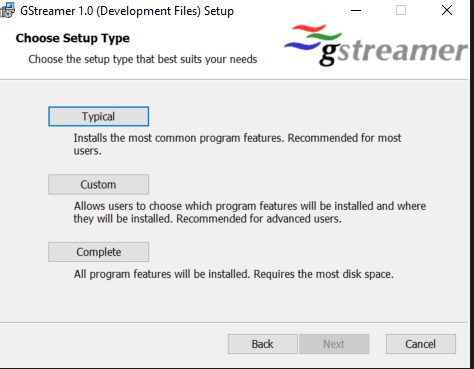
- How did you install it originally?
- I ran the original installer a second time and it gave options to change which components were installed, or remove the installation.
- Do you still have the original installer in your Downloads folder?
- Is it possible you originally installed a different version?
If you can’t get the installer to uninstall it for you then it’s likely sufficient to delete the C:\gstreamer folder, and the MSVC GSTREAMER_... environment variable (likely something like GSTREAMER_1_0_ROOT_MSVC_X86_64), after which you can try following the steps outlined above ![]()
i havent download the msvc installer before. I though it would install along with qgc. Ive been trying to get a camera stream to obs studio but for sm reason even after the plugin shows in and i set a pipeline i can see the feed. But if i try the same thing on linux it works well.
The MSVC gstreamer thing is only relevant if you’re making custom builds of QGC, which requires installing gstreamer to support video. If you’re just using a standard QGC installation (and not building it yourself) then it isn’t relevant, and you should be able to follow the normal instructions.
- Do the test pipelines in the gstreamer installation check (step 4.) work properly?
- Are you copying the obs-gstreamer pipeline exactly (including the
.at the end)? - Have you tried the alternative obs-gstreamer pipeline that’s linked to?
Hi Eliot,
Thank you so much for all the help you have provided us. We placed 2nd in the MATE ROV Competition.
Congratulations to you and your team!
It’s lovely to hear we were able to help you, and that your hard work seems to have paid off. Would be really cool if you could post about your MATE journey and lessons learned in the MATE ROV category ![]()
By the way, I was walking around at mate on Friday, so we may have even met in person, although I didn’t get people’s names so it’s possible we missed each other.


